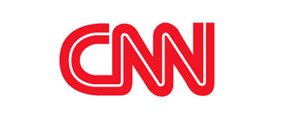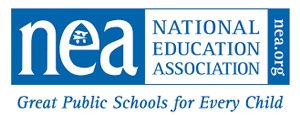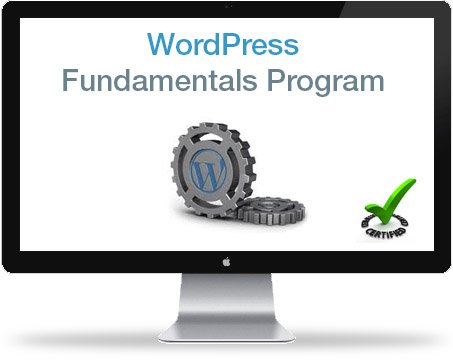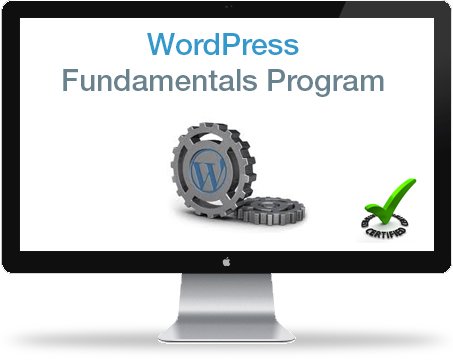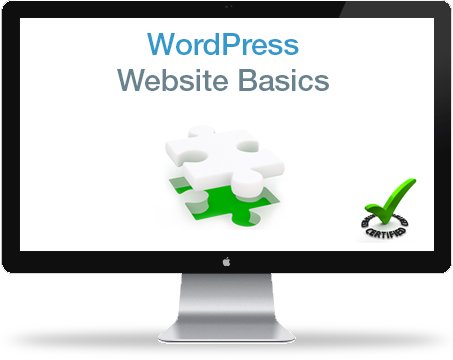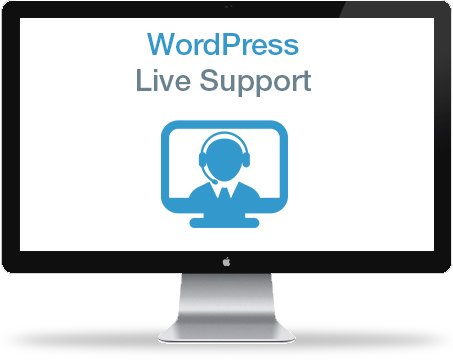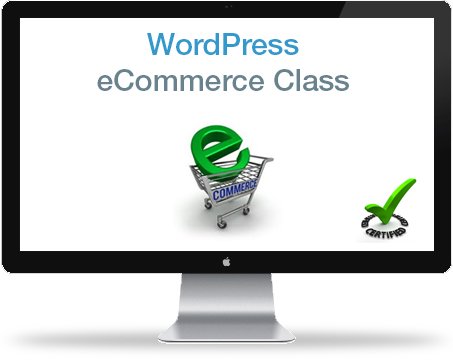Private, 1-on-1 WordPress Training
for Businesses and Individuals
WordPress Certification | Private Training Classes
Live Support | Free Training Videos | WordPress Development
The World’s #1 Provider
of Live-Online
WordPress Training
WordPress Certification
Private Training Classes
Live Support | Training Videos
WordPress Development
Get Certified!
For a Complimentary Consultation Call 877-844-9931 or CLICK HERE
For a FREE Consultation
Call 877-844-9931 or
CLICK HERE
Private Online WordPress Classes
Customized to Your Training Goals
Learn to Manage an Existing WordPress Site
Enroll in our WordPress training classes and gain the expertise to proficiently manage any WordPress website. Our personalized 1-on-1 classes cater to individuals at every level, whether you’re just starting with WordPress or responsible for overseeing your company’s website. Let us empower you with the skills and experience needed for confident and effective WordPress management.
Learn to Build Websites with WordPress
Our WordPress courses will empower you with the skills to build, manage, and secure websites for personal or professional use. Acquire valuable expertise, essential in today’s competitive job market.
Learn WordPress From Real World Experience
Training, consulting and developing WordPress websites for NASA, CNN, DELL, Microsoft, AMD, NYU, UCLA, REI, Whole Foods and many others allows us to stay on the cutting edge, consistently delivering innovative solutions and staying ahead of industry trends.
Start today by calling 877-844-9931 or CLICK HERE

Acquire the Skills and Confidence
to Do It Yourself!
Our Satisfied Clients
Private Online WordPress Training Courses
877-844-9931
Your Own WordPress Instructor For Every Class
Private Online WordPress Training Courses
877-844-9931
Your Own WordPress Instructor For Every Class
Private, 1-on-1 WordPress Training
Learn to manage any WordPress website. Quickly master your theme’s admin settings, dashboard settings, and theme options so you can manage your own content. READ MORE
Certification Training Package
Quickly learn all the skills it takes to manage and administrate a modern, sophisticated WordPress website. READ MORE

WordPress Front-end Developer Training
Certification Training Package
Call For Information:
US Toll Free: 877-844-9931

WordPress Back-end Developer Training
Certification Training Package
Call For Information:
US Toll Free: 877-844-9931
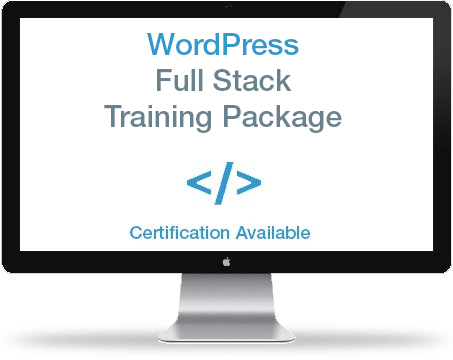
WordPress Full Stack Training
Certification Training Package
Call For Information:
US Toll Free: 877-844-9931
Live, Hands-On WordPress Training
Learn to manage any WordPress website. Quickly master your theme’s admin settings, dashboard settings, and theme options so you can manage your own content.
Confused about whether to setup a blog site or a static site? This class is perfect for individuals new to WordPress who need to quickly setup their WordPress website.
Need help understanding how to backup, secure and maintain your theme? Our certified instructors teach the easiest way to manage your WordPress website.
Do you have a list of questions and tasks that have you stumped? We can help. Your questions drive the agenda of our live support sessions. All question will be answered!
Learn to build your shopping cart and add products on the Woocommerce platform. Quickly understand shipping, tax rates, and payment gateways.
Learn advanced SEO best practices that the professional SEO companies use to rank as high as possible, as quickly as possible.
In this class you will learn the science of page layout and how to design your homepage and sub pages to have the highest conversion rates possible.
Protect your website before it’s hacked and blacklisted by Google. Learn to secure your site with countermeasures and firewall plugins.
Learn how easy it is to use your WordPress website and blogging to harness the power of social media. Learn to auto-populate your social media platforms.
Learn to create a network of sites by using the multisite feature. Learn the pros and cons of creating a collection of sites that all share the same WordPress installation.
For current or aspiring WordPress professionals who want to customize the structure of WordPress architecture through basic PHP, CSS and HTML code editing.
![]()
Learn to manage Child Themes, CSS & Responsive CSS in one class. Quickly learn the skills it takes to build mobile responsive WordPress websites using Child Themes and CSS.
![]()
Kind Words From Our Clients
Brandy really was a great teacher. We went through so much of the process and I feel like I have an enormous leg up on where I was before the class. I am looking forward to taking the next steps and applying what I’ve learned and building websites using WordPress.
I don’t know where else I could get this information! It will take me a while to digest, after watching the recordings of the class. Thanks!
I thought the training was comprehensive and the flow was consistent. I look forward to doing another session within a couple of weeks.
I was thrilled with the work that Chris did with me. He has the right combination of expert knowledge and temperament for working directly with clients wanting to learn about WordPress.
Very informative. The classes covered so much I have to go back and study.
The training was great – we learned at our pace.
Very informative. Am planning on taking more classes and would recommend.
First of all, we were very appreciative of how promptly Rick was able to get us scheduled for our initial training sessions. When a change in one of the times was necessary, that was resolved immediately. We were very happy with our trainer, Chris, and his knowledge of the WordPress product.
Chris is an amazing teacher. As always we enjoyed our training and learned so much. Thank you. You are the best!
Just like in my first session with Chris, he gave me all the info I needed and was of immediate help with my specific problems. I’m a fan.
Awesome! Rick customized the training session to fit my needs and it exceeded my expectations.
Shawn did an amazing job! I’ve been raving about his class to everyone since the first day. I’m definitely happy I decided to go with the WP Learning Center for my WP training and I’ll definitely be signing up for additional classes!
Working with Chris has been fun and engaging. I appreciate the fact that he does his best to simplify what can be a complicated, multi-faceted project.
AMAZING! Fantastic session. I can’t wait to do another one!
Everything that we learned was very helpful. We have pages and pages of notes.
Excellent – I learned a lot and the one-on-one is priceless compared to group training. I will be back for more advanced training now that I am getting deeper into WP and building new sites.
I am extremely happy with the results. I brought in a broken website and left with a fully functional website. We also did some cleanup and some reformatting that really helped a lot. I have gotten a great response from people who have seen the website. I will be able to blog with confidence and make changes as needed. I am now proud to send people to my site.
Once again, you guys did an amazing job. I’m so happy I decided to take the advanced classes. I’ve already been able to apply what I learned to make my site so much better!
Excellent, It was a very informative and very engaging class and can’t wait to begin applying learnings into my websites.
Monica was great and really knows her stuff. Very personable, “shares wells with others.” She was even able to recommend a strategy for managing two plus WordPress sites.
Chris was fantastic! After my first session with Chris I was able to get significant optimization on google and my progress is significant. The lessons were clear and decisive. I thoroughly enjoyed working with Chris and would recommend him highly.
Rick, thank you so much. Your instructors are absolutely wonderful and I can’t tell you how grateful I am to have had such a terrific experience with your company. I would not hesitate to recommend you highly to anyone I know and I will be back to ask for some consulting work from time to time. Again, thank you.
The fundamentals class far exceeded my expectations. We customized the training to my goals and needs; pacing was just right; and I learned a lot in a very short period of time hands-on. Armed with new skills and a better understanding of SEO, widgets, plug-ins, sliders and posts/pages, I’ve already begun to overhaul my old website to better fit my business needs. Only regret is that I didn’t find WP Training sooner.
I have recommended your services to several people already. Your training is outstanding! Thank you not only for providing a good standard series of courses, but allowing your instructors to have the flexibility to meet the student’s needs and interests! I look forward to taking more training sessions from your company in the future.
The training, as usual was great. I had a list of what I wanted to accomplish and we did that and more!
Great. Lots of information.
This was excellent help. I very much appreciate all the training. Special thanks to my trainer Chris.
The live site training was great. Chris was very easy to work with, understood what we needed, and helped us make the changes in the one hour time. We will definitely use WP Training Courses for our future training.
It was awesome. Was so worth the money for Live Support. Ian was just what I was looking for. I am going to keep using him. Kudos to him!!!
I think the classes were great one-on-one classes. My instructor was friendly and very knowledgeable and was able to explain the subject matter concisely.
I am so pleased with my experience. Chris was absolutely fantastic.
I thought the class was great, and well worth the fee. Chris was very knowledgeable, good at explaining and a pleasure to learn from. I feel like I learned a lot, and would definitely take another class in the future.
Chris was a great trainer, I got a lot of great information from our session.
Overall, very happy how Ian was able to answer specific questions. Now, to review videos as I have already forgotten what he taught!! Nice to have the basic library of training videos as well. Well managed. Appreciate Colleen’s work.
Ian did a great job addressing my questions and making me more comfortable with WordPress. I think I can do my own SEO now and now hire it out.
Chris is outstanding at training!!
Chris and your entire organization were GREAT!
Ian was a great instructor. Very patient and flexible, always making sure my questions were answered!
Ian was awesome. Professional and very knowledgeable. Helped me to understand what I needed to do and how to do it. I am going to schedule another class. I am very happy. Thank you.
The training was great. My questions were answered directly, and the improvement to our site was immediate. The 1 on 1 training is well worth the price.
Good course and the instructor certainly knew Word Press. The WordPress Fundamentals course was a great start for me. In the future I plan on taking the advanced courses.
It was good – Chris is an excellent teacher with a lot of expertise
Always very informative, will keep coming back!
The training was really great! My teacher, Ian, was very good. very patient and explained everything in detail. Don’t lose him!
The training went great. The best part was being able to replay the webex session at home. This has been invaluable to go back and listen and learn at a slower pace.
The class was very helpful.
Loved the class! Very Helpful. Great class.
Chris is so great! I really appreciate that he was not only flexible with our systems trouble and tacked on an extra hour to accommodate, but he also let me derail the syllabus and get into the weeds on a ton of real-life, real-time, practical problems. Our session was completely fantastic, and I’m so appreciative! Looking forward to the next sessions as well.
Chris did a fantastic job! A lot of people write this kind of accolade, but I truly mean it.
This class helped us update our website. We learned a lot; looking forward to learning more.
The first class with Chris was fantastic! Chris was awesome!!
Ian is excellent and made me feel very comfortable.
It was an excellent training and the response to questions was quick and thorough. The class being specific to our site made all the difference. I would like to take additional classes as I learn to build additional sites. The help from the staff was very much appreciated. Colleen was very helpful, as were Richard and Joshua. Thank you.
Ian was very helpful…as always. I’ve been able to move ahead on my own and will definitely be scheduling more time in the future I’m sure!
Chris is always so insightful as to how to improve my website. He explains things so clearly and is so patient.
Ian the instructor was very good and helped us a lot. His knowledge of the software was apparent. He answered all our questions and gave helpful recommendations. Web ex worked well. I would recommend to a friend.
Ian, has been great. Very flexible with course structure. Very learner-centric approach.
4 Star meeting and professional… Well Done as always!
Excellent! I enjoyed the class and learned a lot. Ian the instructor was so helpful and willing to answer all of my questions. I will definitely come back to complete the 2 levels.
This training was so informative and was so specialized for my needs. I will recommend this training for those who need help.
Chris was fabulous! He was easy to understand, and didn’t make me feel like a moron! I especially appreciated his immediate responsiveness to whatever we were asking at the time. Chris was easy to work with. He was very patient and clear in his instruction. He also quickly responded to us after class when we had website issues.
Chris is an awesome instructor, very knowledgeable and encouraging, I learned quite a bit and hopefully can now apply that knowledge to improve our company’s website. I look forward to my upcoming classes with WP Learning Center. Thanks!
Ian was very thorough when explaining details about the application of dashboard options and settings. He was flexible in his approach to focus on my questions and helped me understand the application in a more intuitive way going forward. I appreciate his expert advice, professional manner, and patient effort.
Chris is the greatest! Patient and always gets me out of the jam I have created.
My training session was a great experience. I learned a lot and felt very comfortable with my teacher. He was extremely patient and knowledgeable.
The class was really informative for us. We learned how to do Facebook threads and it was very easy to understand.
The course was awesome, very helpful.
The class went really well, I learned a lot and am looking forward to building our new site.
Good job of keying in on our specific site and the integral maintenance and potential improvement issues.
The training was very informative and we enjoyed and learned from it. The instructor was great, the planning was excellent. Thank you and we really appreciate it.
I learned a lot that was very helpful.
Thank you for the incredible sessions on WordPress training.
I thoroughly enjoyed the sessions. They were structured and methodical which is how I learn. Chris was AWESOME!!
Who Can Benefit From Our Hands-On WordPress Training Classes?
The Novice / Beginner
Are you new to WordPress? Are you confused and even a little intimidated with the WordPress Content Management System? Then Live 1-on-1 Training is perfect for you. You can ask all your questions and quickly learn the basics and more.
The Entrepreneur
Do you want to build and edit WordPress websites that rank high in the search engines? Do you want to “do it yourself” and save money? With our Live Online Training we will answer all your questions about SEO and show you how easy it is to customize your webpages.
The Small Business
Do you need to quickly learn how to add content, edit pages and create a “sophisticated” look for your company’s outdated website? With Live 1-on-1 Training you will quickly learn the skills it takes to manage a beautiful, modern WordPress website.
The Corporation
Do you need Basic to Advanced WordPress training solutions for your staff? The WordPress Learning Center can provide remote or on-site training packages customized to your training goals.
For a Complimentary Consultation Call 877-844-9931 or CLICK HERE
Who Can Benefit From Our Hands-On WordPress Training Classes?
The Novice / Beginner
Are you new to WordPress? Are you confused and even a little intimidated with the WordPress Content Management System? Then Live 1-on-1 Training is perfect for you. You can ask all your questions and quickly learn the basics and more.
The Entrepreneur
Do you want to build and edit WordPress websites that rank high in the search engines? Do you want to “do it yourself” and save money? With our Live Online Training we will answer all your questions about SEO and show you how easy it is to customize your webpages.
The Small Business
Do you need to quickly learn how to add content, edit pages and create a “sophisticated” look for your company’s outdated website? With Live 1-on-1 Training you will quickly learn the skills it takes to manage a beautiful, modern WordPress website.
The Corporation
Do you need Basic to Advanced WordPress training solutions for your staff? The WordPress Learning Center can provide remote or on-site training packages customized to your training goals.
For a Complimentary Consultation Call 877-844-9931 or CLICK HERE
Why Choose Us For Live-Online WordPress Training?
Free Lifetime Access to Our Basic Training Video Site!
START TODAY! Call 877-844-9931 or CLICK HERE.